Borrow downloadable ebooks and audiobooks from cloudLibrary
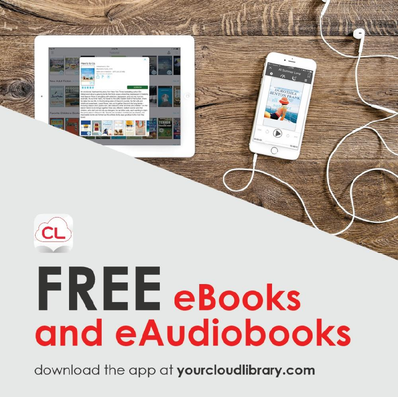
Anyone with a valid account at Carver Memorial Library has free access to an online collection of ebooks and audiobooks from the Maine Infonet Download Library, which is powered by cloudLibrary.
You will need
1. A compatible computer, or other device that supports apps, such as an Android or iPhone, Kindle Fire, iPad, or Android tablet.
2. An internet connection. (You can use the one at the library.)
3. Your five-digit library borrower number (just ask for your number.)
Get started:
1. Download the app at yourcloudlibrary.com
2. Log in
Select your country and state
Select your library: Searsport - Carver
Enter your library borrower number.
Enter your phone number. (all numbers, with dashes)
3. You are ready to use cloudLibrary!
For a brochure, including detailed instructions for installing on Kindle Fire, click here (.pdf).
Tips:
Like physical books, e-books and audio books are unavailable when someone else has checked them out. Items that are immediately available have the “add to cart” link beside them. Items that are in use display the option to “place a hold”. An email will notify you when the item becomes available.
You can limit your search to only items that are currently available, and also limit by format, to make it easier to find something to read right now.
Your downloaded book will automatically expire at the end of the loan period, so you don't have to worry about returns.
What devices can I use with cloudLibrary?
Devices that support apps. Yes:
· Smart phones
· Nook readers
· Kobo eReaders
· Kindle Fire (2nd gen. or newer)
· iphones, ipads, ipod Touch
· Tablets
· Laptops
· Desktop computers
Devices that do not work:
· E-ink Kindles (such as the Kindle e-reader or Paperwhite)
· Mp3 players and iPods that do not support apps
If you would like to read ebooks on your Kindle e-ink device, please consider emailing [email protected] and requesting that Amazon allow compatibility with cloudLibrary. Talk to us at the library about other ways to get free ebooks for your e-ink devices.
Video Tutorials
For all the cloudLibrary how-to videos, visit https://www.yourcloudlibrary.com/common-issues/#videos
For additional help and information, visit their FAQ section online.
You will need
1. A compatible computer, or other device that supports apps, such as an Android or iPhone, Kindle Fire, iPad, or Android tablet.
2. An internet connection. (You can use the one at the library.)
3. Your five-digit library borrower number (just ask for your number.)
Get started:
1. Download the app at yourcloudlibrary.com
2. Log in
Select your country and state
Select your library: Searsport - Carver
Enter your library borrower number.
Enter your phone number. (all numbers, with dashes)
3. You are ready to use cloudLibrary!
For a brochure, including detailed instructions for installing on Kindle Fire, click here (.pdf).
Tips:
Like physical books, e-books and audio books are unavailable when someone else has checked them out. Items that are immediately available have the “add to cart” link beside them. Items that are in use display the option to “place a hold”. An email will notify you when the item becomes available.
You can limit your search to only items that are currently available, and also limit by format, to make it easier to find something to read right now.
Your downloaded book will automatically expire at the end of the loan period, so you don't have to worry about returns.
What devices can I use with cloudLibrary?
Devices that support apps. Yes:
· Smart phones
· Nook readers
· Kobo eReaders
· Kindle Fire (2nd gen. or newer)
· iphones, ipads, ipod Touch
· Tablets
· Laptops
· Desktop computers
Devices that do not work:
· E-ink Kindles (such as the Kindle e-reader or Paperwhite)
· Mp3 players and iPods that do not support apps
If you would like to read ebooks on your Kindle e-ink device, please consider emailing [email protected] and requesting that Amazon allow compatibility with cloudLibrary. Talk to us at the library about other ways to get free ebooks for your e-ink devices.
Video Tutorials
For all the cloudLibrary how-to videos, visit https://www.yourcloudlibrary.com/common-issues/#videos
For additional help and information, visit their FAQ section online.